Step A: Account Access Privileges to your Twitter, Instagram, and LinkedIn pages
Please email us your valid login info for your Twitter, LinkedIn, and Instagram pages (if it's included in the package). Here is the email for that purpose
managers@bridgestacks.com
Step B: Give Admin Privileges of Your Facebook Page
Copy the following email address and paste in the User Roles segment of your Facebook page. A profile will appear and you’ll be required to select that profile and assign Admin rights to it. Assigning Admin rights is important because we’ll be managing your page through that profile. Here is the email address to copy and paste
managers@bridgestacks.com
Detailed Walkthrough for giving Access Rights on your Facebook page
You can either watch the video above or simply follow this simple walkthrough
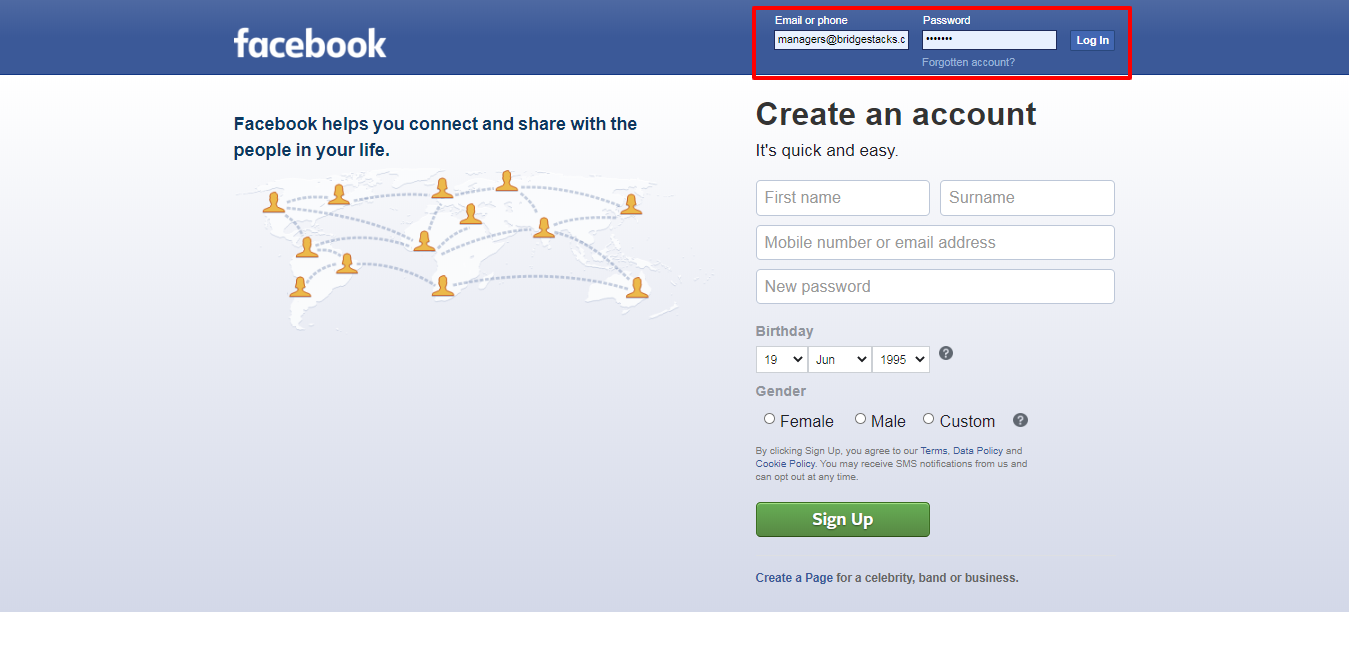
Step 1: Log in to your account.
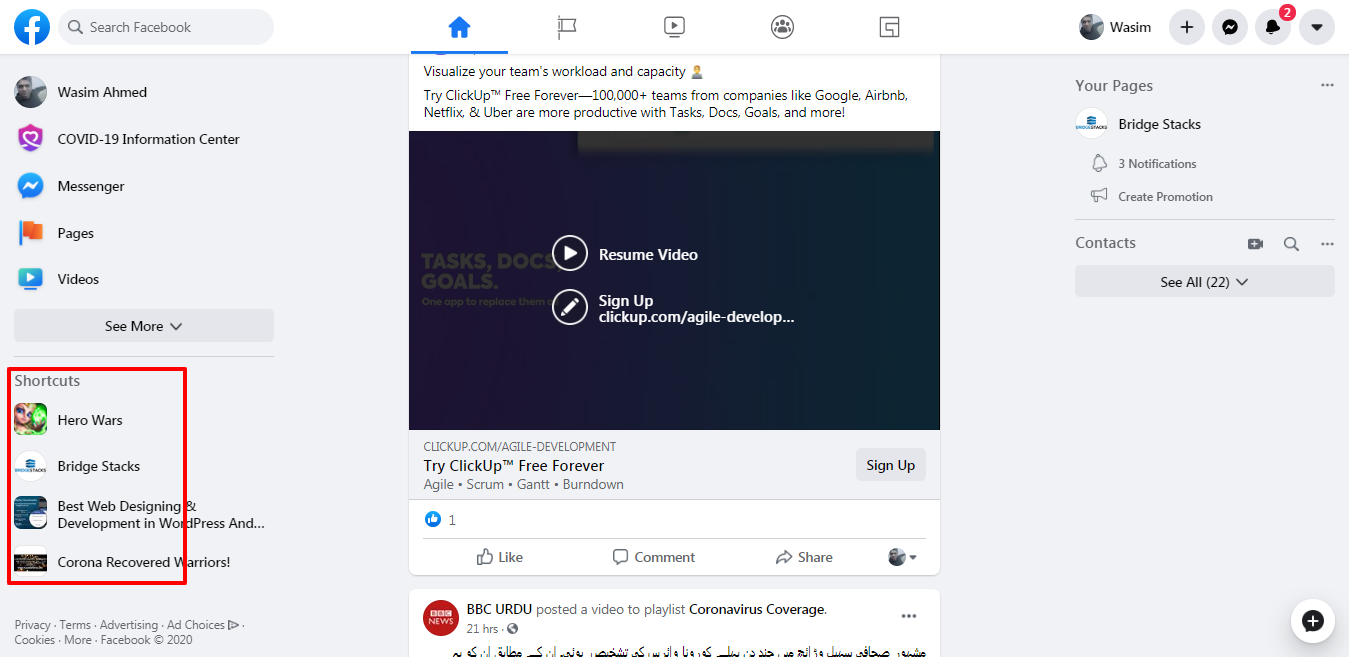
Step 2: Go to shortcuts of your pages and select the desired page.
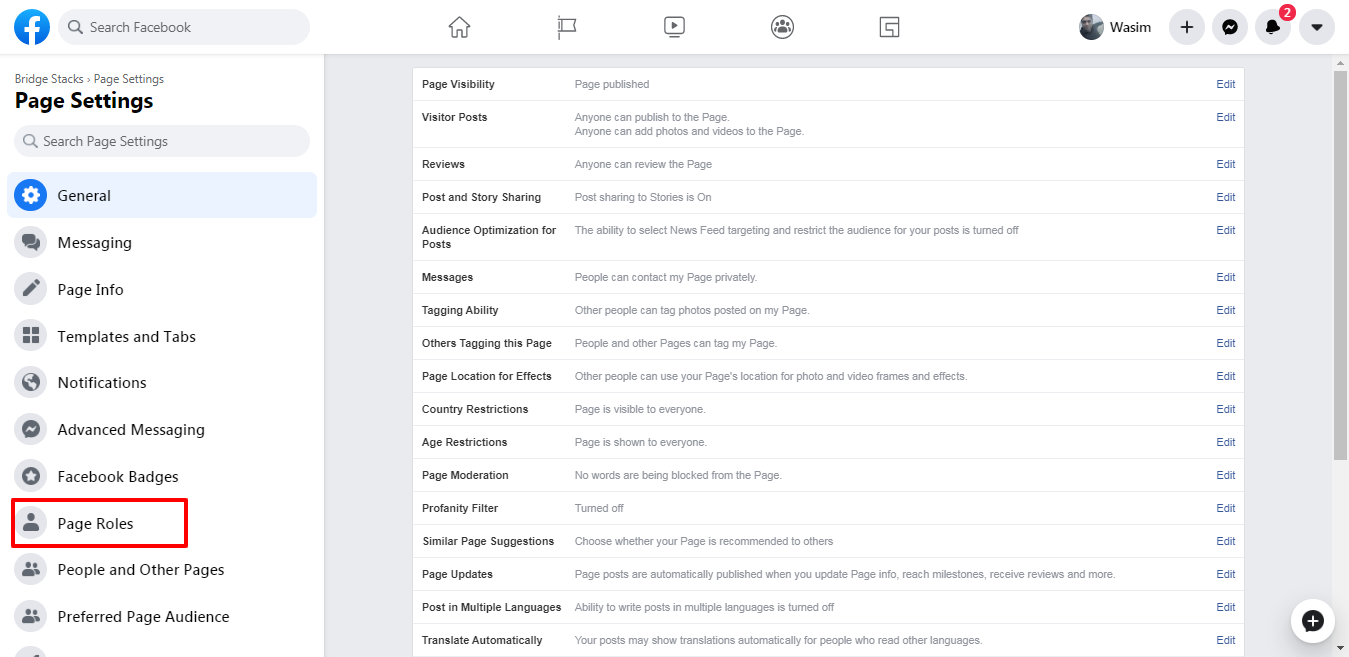
Step 3: Go to Settings and then click on Page Roles.
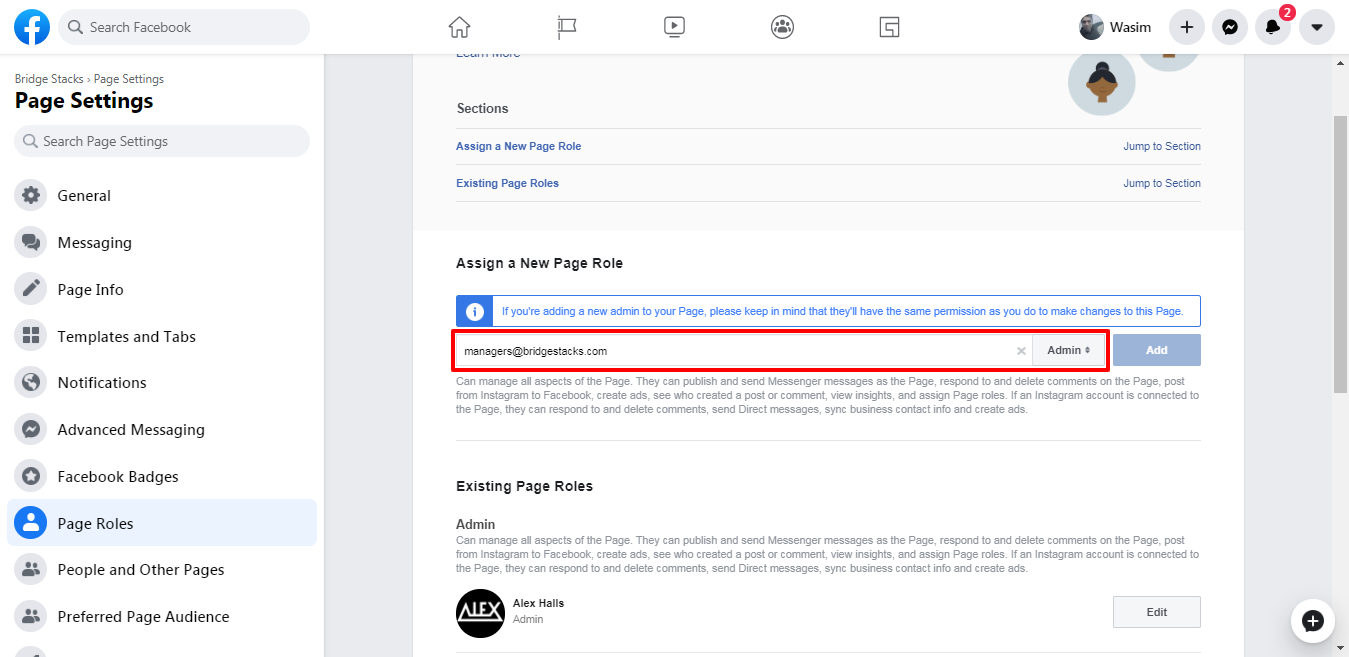
Step 4: Add our email address “managers@bridgestacks.com” and click Add.
Please make sure you choose “Admin” as its role
If you have any confusion then simply drop us an email and we’ll get back.
